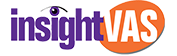While setting up an Android smartphone, you go through several steps that are aimed to personalise your experience. Android devices allow more customisation features when compared to iOS devices. While most of these features can be easily accessed and modified, there are several features in Android smartphones that can impact the security and overall performance of the device. These features are usually auto-enabled and may have a negative effect on the device. Here is a list of such features on your Android smartphone that you should change right now.
Turn off ad personalisation
Google tries to track your online activities to show you more personalised ads that are based on your interests. If you use an Android smartphone, you must have seen ads that related to your search queries and interests, that is because Google is keeping a track of things on which you spend your most time on. Although it may look like a decent feature to users, you have to keep in mind that you are sharing most of the details about the things that you use on your smartphone. If you wish to opt out of personalised ads, you can do so by going to Settings > Google > Ads > tap on “Opt out of Ads Personalization.”
Hide sensitive information from lock screen
With the launch of Android 5.0, Google added a feature that allows users to interact with notifications directly from the lock screen. While the feature is quite useful and many users find it convenient, it can also be a huge privacy concern. If you have this feature enabled, anyone can interact with sensitive messages and other notifications on your smartphone even when it is locked. To hide sensitive information from your lock screen, you can go to Settings > App & Notifications > Notifications and toggle off “Sensitive notifications.”
Disable automatic app shortcuts
As a default setting, whenever you download an app on your Android smartphone through Play Store, the system automatically creates a home screen shortcut. Not every app that you install on your smartphone is important enough to be placed on the home screen. The feature can be specifically annoying when setting up a new phone as the device automatically downloads apps linked to your Google account and fills up your home screen. To disable automatic app shortcuts, you first have to long press on your home screen > tap on Home Settings > toggle off Add icon to Home screen option.
Change app permissions
To perform certain functions, apps seek your permission to access sensitive details. Most of the time these permissions are related to Bluetooth, Contacts, Camera, Microphone and Location. As the apps can’t function properly without having permission, most grant the access to sensitive information just to access the features in the app. A few of the apps are not used that often but they can still tap your sensitive details as you have granted them permission. To change app permissions of certain apps, you can go to Settings > Apps & notifications > tap on the app to see and change permissions you have granted.
Limit background data usage
Apps on your Android smartphone can use the mobile data to update the feedsor to load the content in the background so that you don’t waste your time when you access the app. It usually reduces the time it takes to load the new content on an app. Although the feature is quite useful and makes your smartphone quick, it can also increase the data consumption. While the data consumed by a single app may seem less, it can go sky high when tons of apps use data to update the content in the background. Luckily, you can adjust the access to background data usage on an app-by-app basis. To do so, you can go to Settings > Apps > Select an app, and then settings > Mobile data and Wi-Fi > Background data.
Wi-Fi and Bluetooth scanning
There are several features on Android smartphones that are secretly consuming battery even without you knowing. Wi-Fi scanning and Bluetooth scanning are such features. These features scan for Wi-Fi networks and Bluetooth devices near the smartphone even when Wi-Fi and Bluetooth are disabled. To turn off this scanning feature, head to Settings > Location > Wi-Fi scanning and Settings > Location > Bluetooth scanning, and toggle off Wi-Fi scanning and Bluetooth scanning.